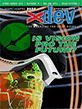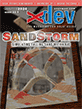Article Preview
Buy Now
REVIEW
Google Chrome
Issue: 7.1 (November/December 2008)
Author: Brad Rhine
Article Description: No description available.
Article Length (in bytes): 4,020
Starting Page Number: 10
Article Number: 7103
Related Web Link(s):
http://google.com/chrome
Full text of article...
It had been rumored for years, but it finally came to pass: Google has released a web browser. Announced in the form of a comic by the venerable Scott McCloud, Google Chrome takes on the likes of Microsoft, Mozilla, Apple, Opera, and even the OmniGroup with their latest project.
Since Google arguably makes some of the best web application interfaces our there, I was curious to see what their browser would look like. Currently only available for Windows, Google Chrome takes a decidedly minimalist approach to the user interface. There is no menu bar and, ironically, there is very little of what we normally call chrome: the flotsam and jetsam of the user interface that mostly just takes up space. The result is a lean and pleasing interface that really gets out of your way.
Instead of traditional menus, Chrome has two buttons next to what it calls the OmniBar (it's the location bar and search bar combined), one with a document icon and one with a wrench. The document button contains the functionality one normally finds under the File and Edit menu: tabs, printing, copy, paste, find, and so on. The wrench button gives you access to bookmarks, history, options, help, and exit. While using only these two small buttons takes some getting used to, I found myself adjusting very quickly.
In a really nice touch, a new tab by default shows you thumbnails of your most viewed websites. So if you find yourself frequenting certain sites every day, Chrome will likely help you get there.
A feature that took very little getting used to was the speed. I don't have official benchmarks to back this up, but Chrome, by far, feels like the fastest browser I've ever used. Pages seem to render instantly and JavaScript is insanely fast, thanks to their new JavaScript engine, dubbed V8.
The whole mindset behind the development of Chrome is different, too. For starters, each tab is its own process, in its own sandbox. This means that one rogue JavaScript can only take down its tab, and not the browser as a whole. Frankly, this is one of those "I can't believe nobody thought of this before!" kind of things. As far as stability, moving from a traditional browser to Chrome is a lot like moving from Classic Mac OS to Mac OS X.
In what seems like a very interesting choice, Chrome is built with WebKit, the rendering engine behind Apple's Safari browser, rather than Gecko, the rendering engine behind Mozilla Firefox. I say "interesting" because it was almost universally assumed that if Google built a browser, they'd go with Gecko, partly because of its open source legacy and partly because they already have a history together. But WebKit is a great choice: it's fast and lightweight, which is exactly why Apple chose it for Safari.
Google says that versions of Chrome for Mac OS X and Linux are coming soon, although they have yet to specify a date. Judging from what I've seen so far, I'm eagerly awaiting Chrome for more platforms.
End of article.