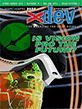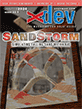Article Preview
Buy Now
REVIEW
ScreenShot Plus
Issue: 2.4 (March/April 2004)
Author: Greg Fiumara
Article Description: No description available.
Article Length (in bytes): 3,971
Starting Page Number: 9
Article Number: 2404
Related Web Link(s):
http://www.piDog.com
Full text of article...
It is that one final step every software author hates the most. It can be one of the most time consuming processes of development. However, in the end, it is the step that can make or break an application. Of course, it is documentation. Documentation is essential for all software, no matter how small and easy-to-use it may be. If a user cannot easily figure out how to use the functions of a program, it is not worth that user's time to continue with the software, and they will move on to other applications. In the long run, this can mean less profit for the developer in the case of a shareware or commercial application. Aside from being clear and concise, an important feature of documentation is screen captures, or pictures of the software in various states of use. Because some people learn better by seeing than by reading or listening, screen captures are a very important factor in successful documentation. Apple's screen capturing utilities are not very feature rich and only allow you to save in PDF format. Thankfully, piDog Software has given the development world a solution through their screen capture software, ScreenShot Plus.
ScreenShot Plus has a very simple purpose, which is to add to Mac OS X's built in screen capture function. After launching the application, simply press Command + Shift + 2 and select what you would like to have a screen capture of. Because ScreenShot Plus merely adds on to the OS function, by pressing the space bar after Command + Shift + 2 you can easily take a screen capture of just a window, menu, or desktop icon -- just like taking a screen capture regularly. In fact, all of the other keyboard commands that work with Mac OS X's Command + Shift + 4 function work with ScreenShot Plus, making it native to many users. After the screen capture has been taken a metal window opens. In this window, you can preview the screen capture, choose what format to save the screen capture in (no PDF surprisingly), customize settings for the graphics formats, and even copy the picture to the clipboard -- a very convenient feature for when you don't want to have a hard copy of the screen capture. An option is present to add ScreenShot Plus to your Mac OS X login items. You can scale the screen capture from this window as well.
A problem with ScreenShot Plus is that the main window can seem very cluttered. This becomes especially evident when smaller screen captures are taken. Also, (as of press time) the slider control that manages scaling does not reset the scale factor after taking a screen capture. A feature important to some developers is timed screen capture, which takes a picture of the screen after a specified amount of time. Although this feature is available in Apple's software, it is lacking from ScreenShot Pro. However, apart from these interface glitches, ScreenShot Pro is still a wonderful extension to Apple's screen capture technology.
End of article.