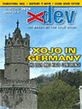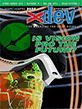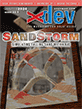Article Preview
Buy Now
REVIEW
RB Package Maker
Issue: 10.6 (September/October 2012)
Author: Bob Keeney
Article Description: No description available.
Article Length (in bytes): 6,201
Starting Page Number: 16
Article Number: 10603
Related Web Link(s):
http://www.bluecolin.com/rbpms/
Full text of article...
RB Package Maker does many of the same things that AppWrapper does. Like any two applications that accomplish the same thing, it handles things a little differently.
Start RB Package Maker Studio. Its simple interface is designed toward getting your app into the Mac App Store. The first option you have is to select your Certificate used for code signing. There are four tabs: Basic, Resource Files, Sandboxing, and Override Info PLIST.
In the Basics tab, start by dragging in or selecting your Real Studio-built application. RB Package Maker then parses the available information and puts in what information it can. The other file you have to provide to the utility is the icns file containing your high resolution icons for the Mac App Store. In the info.plist settings, you need to provide the Application Category for the MAS and the version you're submitting (this might require some clean up and the utility will flag it if it's wrong).
In the Resources tab, you can set up your help folder and have the utility index it for you. An interesting twist in this is that you can tell the utility to
not copy files with certain extensions. This is handy if you are using subversion or other source code management systems that like to include hidden files. In the Resources tab you can also specify additional files you want placed in your bundle.The Sandboxing tab is kind of... odd. It lets you check off which Entitlements your application is going to be using. However, you turn all of that on in the area above the tab control. It seems a strange choice and I guess the other oddity is that the listbox containing the entitlements appears to be enabled. Anyway, once you've clicked on the Sandbox Main Switch above the tab control, all the controls in this tab become active.
If you are unsure what each area does, RB Package Maker has an interesting built-in help system. Select the entitlement in the list and a more detailed description of what that entitlement does is presented to you including any other mutually exclusive properties.
In the Override Info PLIST tab, you have the ability to add your own information to the application's PLIST file.
To make your package, you must be in the Basics Tab and then select the Make and Sign Package at the lower right corner of the window. A new window is presented where you have a couple of options including Force Code Signing anything else in your bundle that might already be signed (Monkeybread Plugins, for example, are signed by them). You also have the option to leave it as an application or make a package.
You have the ability to see what the command line commands will be by checking the
See Bash Commands button. This is an interesting option as you might be able to include this in your IDE script later on.To sign and make your package, click on the Sign Application button. The utility then creates your application and you get to see the Bash commands happening and the resulting messages from the Apple utilities. Then it's up to you to close the window when you're done.
RB Package Maker comes with extensive online help which includes a 25 page PDF file. In addition, they have a number of videos showing you how to use the utility as well as an extensive Q and A area on their website. The Q and Amp;A entries go into some of the reasons why some things are the way they are. If you like a lot of background information, their website is chock full of additional information.
All in all, this utility does what it does very well and I've used it extensively for a couple of months. It's not without some flaws though. While it's not very hard to create an icns file using Apple's Icon Composer application, this seems a little unnecessary step as you can make an icns file from any image object.
Initially, I thought RB Package Maker Studio wouldn't remember settings between runs. That was annoying because when I'm creating the same package I have to setup the same information, Certificate, icon file, Application Category over and over again, which provided an opportunity for errors to occur. However, I later learned that saving is supported, it just isn't automatic—you have to choose Save As from the File menu.
I would love the ability to add this to my IDE script so I wouldn't have to switch applications. If RB Package Maker added this one feature, it would rank very high on my recommended apps list.
End of article.