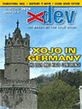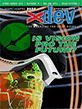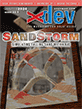Article Preview
Buy Now
REVIEW
Kindle Page Flip
Issue: 14.4 (July/August 2016)
Author: Marc Zeedar
Article Description: No description available.
Article Length (in bytes): 6,194
Starting Page Number: 12
Article Number: 14402
Related Link(s): None
Full text of article...
It's no secret that, while I'm a fan of Amazon's Kindle hardware and iOS apps, I haven't used Kindle very much for
reference books. Kindle works great for a linear reading experience, such as novels—basically books that you read from start to finish.Programming books, however, are rarely read in such a manner. You might jump to a particular chapter and read it thoroughly to understand a particular subject, but much of your reading might involve jumping around from place to place, either following your own line of research or focusing on a certain skill or topic. You might also flip to an appendix, index, quick reference chart, or look for a certain picture or diagram. On Kindle, when I tried this, I often got hopelessly lost in the book and it was a challenge to find my way back to my original location.
Physical books make this easy: just hold a finger at your current reading place and flip through the pages. With multiple fingers you can even save several locations at once and easily move between them (great when one topic is closely related to another and yet they're covered in different chapters).
In late June 2016, Amazon released free updates to their Kindle apps and hardware that adds a new feature called Page Flip (https://www.amazon.com/Kindle-eBooks/b?ie=UTF8&node=13632018011). I was excited to hear about this and curious to see if it would make a difference for reference books. While it's not a miracle cure, it definitely is a huge improvement. Plus, it's free!
The feature works best on iPad (and presumably other tablets). There you just tap the center of the screen while in a book to bring up a reduced view of the current page. Swiping left or right sweeps you through the book linearly. However, the original page you were on shrinks to the lower left corner for you to quickly return to it (see Figure 1). You can easily jump to any new page just by tapping on it.
If you tap the widget in the lower left corner (just below the page thumbnail), you'll enter a "bird's eye view" of the entire book (see Figure 2). This allows you to quickly scan through the document, which is great for looking for reference material such as maps or diagrams. As before, you have a slider at the bottom of the screen which you can use to scroll through the whole book and, wherever you do go, there's a dot saved on the scroll line which you can use to jump back to that page. There's also a back button on the far left of the line which is similar to the back button of a web browser—it takes you back through your history of places you've looked at in the book.
The Page Flip feature is available on Kindle hardware, but it's not as nice there or as easy to use. (I tested it on a Kindle Paperwhite, but presumably other Kindle devices would work similarly.) To activate Page Flip, you have to tap on the top of the page to bring up the menu. Then there's a widget at the bottom of the page you tap to enter Page Flip mode (see Figure 3).
The Page Flip view is similar to the iPad, with a shrunken down picture of the current page. Swiping or touching the arrows lets you move through the book. There's a "return to location" button at the very bottom left of the screen that takes you back to your original page. There's also a slider to let you scroll through the book and, as you scroll, there's a live preview of the page you're on. Since the preview is large and not just a thumbnail (see Figure 4), this is useful for finding information in a reference book.
Unfortunately, I could find no way to activate the "bird's eye view" on my Kindle device, which is a bummer. Even worse is that Page Flip is missing-in-action on the Mac: it's only for the Kindle apps and hardware (at least so far).
Another significant issue is that Page Flip is not supported for all books. I'm not sure why. It didn't work for a converted book I'd emailed to my account, so the original book format is probably part of the problem. But books bought on Amazon seem to work as far as I've been able to tell.
While more powerful and useful on an iPad, Page Flip is helpful and, since it's free, it's a no-brainer adopting it. In the past, I've bought reference books exclusively as PDFs because I could navigate them more easily, but now programming books are an option in the Kindle format.
End of article.