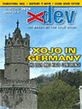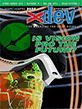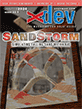Article Preview
Buy Now
REVIEW
Snippet 1.2
Issue: 7.6 (September/October 2009)
Author: Brad Rhine
Article Description: No description available.
Article Length (in bytes): 4,029
Starting Page Number: 12
Article Number: 7607
Related Web Link(s):
http://snippetapp.com
http://mac.appstorm.net/reviews/web-dev-review/managing-a-code-library-with-snippet
Full text of article...
There's been a lot of buzz around the Mac world lately about a new application called Snippet. Snippet is a snazzy little program that manages, well, snippets of code. Snippet supports a bunch of programming languages right out of the box. If you code in multiple languages, you'll be happy to know that Snippet also supports C, C++. CSS, HTML, JavaScript, Objective C, PHP, Python, Ruby, and XML, among others. It also supports REALbasic, although I had to enable that feature, which was simply a matter of going into the preferences and checking a box.
Snippet can be entirely keyboard driven, which is really nice when you're in the zone and you don't want to reach for the mouse. Simply invoke Snippet using the keyboard shortcut (control-S by default) and start typing. Snippet will do a live search of its code database and show you any relevant results. You can navigate through the search results by using the arrow keys. Press return to copy the selected snippet to your clipboard, which you can then paste into your IDE or text editor.
A cool feature I found is pasting instead of copying. When this is selected, Snippet will paste the selected code snippet into the foremost application. Very slick.
Adding a Snippet is very easy. Invoke Snippet (either with the keyboard shortcut or by clicking on its menubar icon) and clear out your search term. You'll then see a button marked "Click To Add Another Snippet." Clicking that button will take you to Snippet's small code editor, where you can paste or type the code you want to save. The code editor features syntax coloring and line numbers, both of which can be customized.
When creating a snippet, you can also enter tags for it. This is a very handy feature and can be quite useful for sorting snippets by project, by category (database, xml, graphics, etc.), or by any other criteria you wish. For my money, this is possibly Snippet's best and most useful feature.
For those who subscribe to Apple's mobile services, Snippet also synchronizes your snippets using MobileMe.
Snippet doesn't have much working against it. If I had to complain about something (and as a reviewer, I probably should), it would be the interface. The entire application is presented in very dark HUD-style windows. These are slick and pretty to look at, but they can be rather difficult to read for some users. Also, it's only for the Mac, so Windows and Linux users are shut out from using it.
But those are really the only downsides to Snippet, which is overall an excellent, well done application. Snippet is available for $12.95, which for its functionality, is frankly a steal. Highly recommended for developers in any language.
For those interested in more detail, check out the demo or see AppStorm's in-depth profile here:
http://mac.appstorm.net/reviews/web-dev-review/managing-a-code-library-with-snippet
End of article.